Image prompt is nothing but whenever we click on particular area of image that part/area corresponding data will be displayed.
In this example I am going to work out on a examples to show you how to work on image prompts.
Example
Developing image prompt for a the following report.
For the above report I am creating a sample image(as shown below) with few items in paint.
Whenever user selects particular item then the report should get filtered for that particular item.
In order to work with image prompts in obiee we need to use an image on which prompt is configured. Whatever the image we are going to use we need to provide url to that particular image.
We can host that particualr image in IIS or we do have an option to place that image in OBIEE servers itself which is recommended approach.
Watch the Below video for Detailed Procedure
Hosting Images in OBIEE Servers:
Inorder to host images in OBIEE Servers we need to place that particualar images in the below locations and we need to restart all OBIEE Servers.Location1:
C:\BI11g\Oracle_BI1\bifoundation\web\appv2\res\s_blafp\images
Location2:
C:\BI11g\user_projects\domains\bifoundation_domain\servers\AdminServer\tmp\_WL_user\analytics_11.1.1\silp1v\war\res\s_blafp\images
(for working with image prompts as we need to provide url :: It works well even if you place image in Location 2 itself. If you want to use image any where like title views using fmap: feature then the image is needed to be placed in both the locations)
After placing the images in both the locations we need to restart all obiee servers.Then only the image will be available in the following link
http://localhost:7001/analytics/res/s_blafp/images/yourimagename
Using the above procedure i have hosted my item types image and is now available in the following link:
http://dwbi:7001/analytics/res/s_blafp/images/itemtype.jpg
HTML Image map Generation
We need to develop a html script so that with help of that script our tool understands particular region in image(with x,y coordinates that we are going to provide in that html script) as a selection for our filter.We can develop this very easily using web based tool available in the following Link: Image map GeneratorUpload your image into the tool and then click on add area using
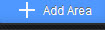 button.
button.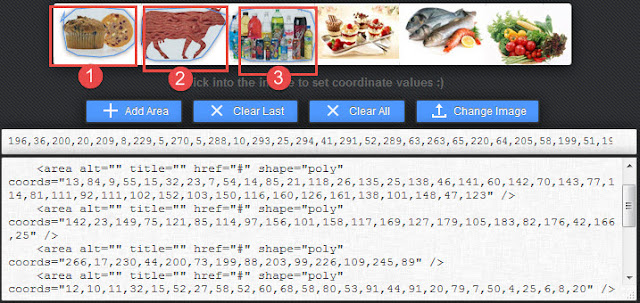
After that click on add area for another selection.
Repeat the above procedure for all your selections.Based on your selection html code gets generated in the bottom.
Copy the code starting from to
Report development and applying Prompt
Login to http://dwbi:7001/analytics/
1.Develop a report with item type dollars columns
2.Navigate to prompts tab >> New >> Image Prompt.
*Provide Select item type as Caption
*image Url : http://dwbi:7001/analytics/res/s_blafp/images/itemtype.jpg
*Click on Extract image map from HTML which will convert to below screen
>Provide titles for your selected areas under Area Title
>Provide Logical Column names Under Column to specify to which column we need to filter for particular selection. Im filtering only Item Type I will be providing logical column name "Products"."ITEMTYPE" for all.
>Under value provide values with which we need to filter.
>Click on ok
>Verify results by clicking on Preview
>The moment you place your mouse cusor on your defined Selection area of the image it will turn to hand symbol showing area title that you have provided.
>The moment you click on it will filter our table and generates our required results.
Courtesy : Image Source Page








Nice post.Thanks for sharing this post. Pridesys Business Intelligence (BI) is offering you easy-to-use analytics and business intelligence tools. With these tools you can explore your data. Create new patterns, rich visual and insights. to know more information visit: Pridesys IT Ltd
ReplyDeleteVery nice article, I enjoyed reading your post, very nice share, I want to twit this to my followers. Thanks!. PDF to TIFF
ReplyDelete